Jeweler
The jeweler class is able to create a variety of jewelry pieces with metal and gems.
Basic Commands
Jewelers are able to craft items from metal bars (note: metal rods can only be used by blacksmiths) and gems.
The standard crafting command syntax is: [verb] [material] into [item]
The crafting verb for metal bars is shape. You will need a metal bar and a jeweler knife.
Ex: shape bar into chain
The crafting verb for gems is cut. You will need an uncut gem and metal grinding and polishing machine.
Ex: cut gem into radiant
You can see a full list of items available to you at your skill level in the @craft menu under “Shaping” and “Cutting.”
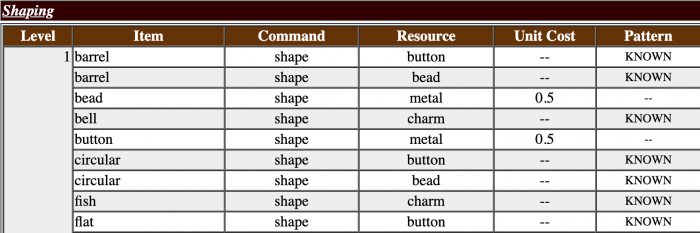
Level: This is the minimum skill level necessary to craft the item.
Command: This is the command you will put in the [verb] slot to create the item.
Resource: This is the base you will need to create the item. Items with “metal” or “gems” for the resource are crafted from metal bars or gems, respectively. Items with anything else for the resource (ex: “bead”) are crafted from that base item rather than directly from the raw material.
Unit Cost: This is how much metal in grams (standard metal bars have 5 grams) or gem in carats (standard gems have 5 carats) you will need to create the item. To see how much you have left on your gem or bar, examine the material. Items which are made from base items, such as a bead, will not have a unit cost.
Pattern: With each level in jeweler, you will acquire the ability to make four items, i.e. patterns, for free. You will also gain access to other items that you will have to learn separately. These items will be marked as “NOT KNOWN” and shown in red until you learn the pattern. (See: Advanced Commands: Learning New Items)
You can also see a full list which items you can craft from metal bars or gems by omitting the into [item] portion of the command.
Ex: shape bar
Valid options are: “armband” “bead” “brooch” “button” “chain” “charm” “circlet” “clasp”
Ex: cut gem
Valid options are: “baguette” “barion” “barrel” “bead” “briolette” “button” “cabochon button” “checkerboard” “circular”
Note: The list of options will vary based on skill level. The list may be empty if your skill level is not high enough.
You can shape some items a second time into more specific items. The command syntax is the same. As with the original items, you can see a list of options by omitting the into [item] portion of the command. Likewise, the available options will vary by skill level or may be empty.
Ex: shape chain
Valid options are: “anklet” “belt” “bracelet” “necklace”
Ex: carve chain into anklet
Note: The final quality of the item is based on your skill level and the quality of the original material used. Because the skill level aspect of this calculation is handled with a (virtual) die roll, there may be some variation in the final quality even when crafting from the same material.
Advanced Commands
Maker’s Marks
Jewelers can put a maker’s mark on their items using the brand command.
Ex: brand anklet
A maker’s mark, if present on an item, can be seen when you examine the item.
A burnished silver anklet.
– A small maker’s mark indicates that this item was crafted by Kjell.
The burnished silver anklet appears to be of unsurpassed quality.
Engraving
Jewelers can add engravings to some of their items. You will gain access to more engraving options at each level.
The engraving command syntax is: [verb] [item] ‘[pattern]
The command for items crafted from metal bars is engrave.
Ex: engrave brooch ‘rose
To see a list of engraving options available for an item, omit the ‘[pattern] portion of the command.
Ex: engrave brooch
Engrave Kjell’s burnished silver brooch ‘PATTERN
Your pattern options are: noneanchor, apple blossom, arabesque, autumn leaf, bud, butterfly
You can also do a custom engraving using the syntax: engrave my item ‘custom’.
As noted at the bottom of the options list, you can create custom engravings by putting custom for the [pattern].
Ex: engrave brooch ‘custom
A separate pop-up window will appear for custom engravings (check your browser’s pop-up settings if this does not happen). The length of the custom engraving is determined by your skill level, i.e. jewelers with a higher skill level can write longer custom engravings.
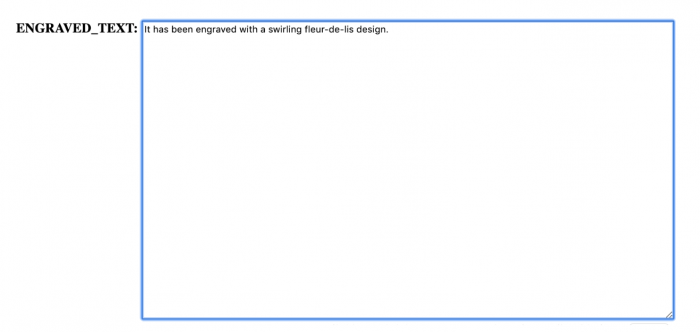
Enter your engraving into the text box and click the Finish button below.
The formatting for engravings is entirely freeform, and the full sentence will appear as written after the base description of the item.
Ex:
You look at your engraved burnished silver brooch.
A burnished silver brooch. It is a simple decorative jewelry item designed to be attached via a burnished silver burnished silver pin to garments such as cloaks, generally to hold them closed. It has been engraved with a swirling fleur-de-lis design.
Check your custom submission for errors and be mindful of the period at the end before clicking the Finish button. Once an item has been engraved, you will not be able to make any changes to the engraving.
Please note that there are rules associated with custom submissions across all crafts:
- Submissions can have magical/supernatural themes but cannot be magical/supernatural themselves (ie. a painting of a figure that moves around the canvas).
- Vulgar/sexually explicit material is forbidden–if the content is not acceptable for a minor, do not submit it! When in doubt, contact staff.
- Avoid phrasing that forces the viewer to think or feel a certain way (ie ‘this painting is so beautiful you can’t help but cry’).
- Do not reference details of the canvas that do not actually exist, such as a frame.
- I understand if I violate these rules, access to this command will be revoked.
If you are unsure about whether or not your custom submission will be in violation of these rules, @assist first. Staff reserves the right to edit or delete items in violation of one or more rules.
Learning New Items
With each new level in the jeweler class, you will gain access to four free items. They may be base items crafted from metal bars or secondary items crafted from a base item. The remaining items that you gain access to at each level will require additional steps to learn. These items appear in red as “NOT KNOWN” in the @craft menu.
In order to learn to craft the unknown items, you must find a design for that item. Designs are sold by NPCs throughout the gameworld. Some designs are sold individually, and some designs are sold together in folders or books.
Once you have acquired a design, folder, or book, you must study the individual design. Studying a design will cost learning points.
Ex: study arm cuff design
If your design was sold as part of a folder, you can target the design while it is in the folder.
Ex: study folder’s interlocked anklet design
You can see which designs are in a folder when you look at or examine it.
look folder
You look at your anklet embossed mauve silk folder.
A mauve silk folder, embossed with an image of anklet upon its cover, which is designed to store patterns. It is labeled: “Anklets”
It holds the following patterns: an interlocked anklet design, a heart design, a handcuff anklet design, a dagger design, a book design, a sword design, a shell design.
You can also remove the design from the folder using the pull command and put the design back into the folder using the place command.
Ex: pull interlocked anklet design from folder
Ex: place interlocked anklet design in folder
Books function like the folders, except you cannot remove designs from the book or put designs into the book.
Note: Studying from a design takes time, but you do not need to remain logged into the character to finish studying. Other players can see when you are studying from a design.
After you finish studying the design, the item will appear as “KNOWN” in the @craft menu, and you will be able to make it per the basic commands outlined above.
Combining Items
Jewelers can create some items that can be combined with others to create a final product. These final items will often require parts that must be acquired from other characters (ex: upholstery, arrowhead)
The command syntax for combining items is: add [item 1] to [item 2]
Ex: add ruby to anklet
The anklet will now show the gem when you look at or examine it.
You examine your ruby-embellished burnished silver anklet.
A burnished silver anklet. Throughout the anklet tiny trilliant ruby gems add bejeweled decorations to each link.
The ruby-embellished burnished silver anklet appears to be of unsurpassed quality.
Note: Not all items can be combined to make a new final product.
