Seamstress
The seamstress class is able to create clothing and other items made from fabric.
Basic Commands
Seamstresses are able to craft items from fabric. Some items cannot be made from certain types of fabric.
The standard crafting command syntax is: [verb] [material] into [item]
The crafting verb for rolls and bolts of fabric is tailor. You will need a roll/bolt of fabric, a pair of scissors, and a sewing needle.
Ex: tailor cotton into shirt
You can see a full list of items available to you at your skill level in the @craft menu under “Tailoring.”
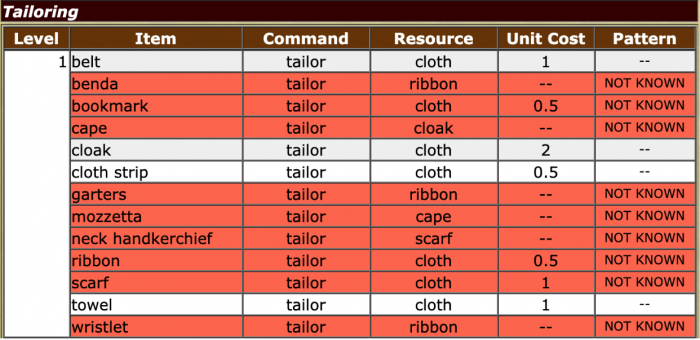
Level: This is the minimum skill level necessary to craft the item.
Command: This is the command you will put in the [verb] slot to create the item.
Resource: This is the base you will need to create the item. Items with “cloth” for the resource are crafted from rolls/bolts of fabric. Items with anything else for the resource (ex: “ribbon”) are crafted from that base item rather than directly from the fabric.
Unit Cost: This is how much fabric in yards (a standard roll/bolt of fabric has 10 yards) you will need to create the item. To see how much fabric you have left, examine the fabric (ex: examine fabric). Items which are made from base items, such as a ribbon, will not have a unit cost.
Pattern: With each level in seamstress, you will acquire the ability to make four items, i.e. patterns, for free. You will also gain access to other items that you will have to learn separately. These items will be marked as “NOT KNOWN” and shown in red until you learn the pattern. (See: Advanced Commands: Learning New Items)
You can also see a full list which items you can craft from a given fabric by omitting the into [item] portion of the command.
Ex: tailor cotton
Valid options are: “apron” “belt” “blanket” “blindfold” “chemise” “cloak” “cloth strip” “curtains” “doll” “dress”
Note: The list of options will vary based on skill level and material. The list may be empty if your skill level is not high enough.
You can tailor some items a second time into more specific items. The command syntax is the same. As with the original items, you can see a list of options by omitting the into [item] portion of the command. Likewise, the available options will vary by skill level or may be empty.
Ex: tailor shirt
Valid options are: “cavalier shirt” “half-cape frilled shirt” “ruffled shirt” “sleeveless shirt”
Ex: tailor shirt into cavalier shirt
Note: The final quality of the item is based on your skill level and the quality of the original fabric used. Because the skill level aspect of this calculation is handled with a (virtual) die roll, there may be some variation in the final quality even when crafting from the same fabric.
Advanced Commands
Dyeing Fabrics
The color of bolts/rolls of fabric can be changed using the standard dyes available. The command to apply dye to a fabric is add.
Ex: add dye to cotton
Each dye application will take one use from the dye pot regardless of the quantity left on the bolt/roll, i.e. a full bolt uses the same amount of dye as a bolt with only one yard remaining. All items crafted from the dyed bolt/roll will have the same color as the dyed fabric. You can dye over the fabric with a new dye to change the color again (this will not affect items crafted from the fabric prior to the new dye application).
Maker’s Marks
Seamstresses can put a maker’s mark on their items using the brand command.
Ex: brand shirt
A maker’s mark, if present on an item, can be seen when you examine the item.
You examine your white cotton shirt.
examine my shirt
A white cotton shirt. This is a garment for the upper part of the body, with a collar, sleeves, and a front opening.
– A small maker’s mark indicates that this item was crafted by Kjell.
The white cotton shirt appears to be of very good quality.
Embroidering
Seamstresses can add embroideries to their items. You will gain access to more embroidery options at each level.
The embroidering command syntax is: [verb] [item] with [spool of thread] ‘[pattern]
The command for items crafted from fabric is embroider. You will need a sewing needle and a spool of thread.
Ex: embroider shirt with spool ‘rose
To see a list of embroidery options available for an item, omit the ‘[pattern] portion of the command.
Ex: embroider shirt with spool
Embroider Kjell’s white cotton shirt ‘PATTERN
Your pattern options are: anchor, apple blossom, arabesque, autumn leaf
You can also do a custom embroidery using the syntax: embroider my garment ‘custom’.
As noted at the bottom of the options list, you can create custom embroidery by putting custom for the [pattern].
Ex: embroider shirt with spool ‘custom
A separate pop-up window will appear for custom embroideries (check your browser’s pop-up settings if this does not happen). The length of the custom embroideries is determined by your skill level, i.e. seamstresses with a higher skill level can write longer custom embroideries.
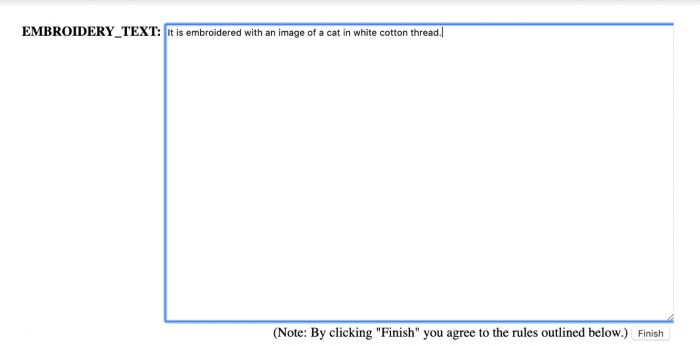
Enter your embroidery into the text box and click the Finish button below.
The formatting for embroideries is entirely freeform, and the full sentence will appear as written after the base description of the item.
Ex:
You look at your white embroidered cotton shirt.
A white cotton shirt. This is a garment for the upper part of the body, with a collar, sleeves, and a front opening. It is embroidered with an image of a cat in white cotton thread.
Check your custom submission for errors and be mindful of the period at the end before clicking the Finish button. Once an item has been embroidered, you will not be able to make any changes to the embroidery.
Please note that there are rules associated with custom submissions across all crafts:
- Submissions can have magical/supernatural themes but cannot be magical/supernatural themselves (ie. a painting of a figure that moves around the canvas).
- Vulgar/sexually explicit material is forbidden–if the content is not acceptable for a minor, do not submit it! When in doubt, contact staff.
- Avoid phrasing that forces the viewer to think or feel a certain way (ie ‘this painting is so beautiful you can’t help but cry’).
- Do not reference details of the canvas that do not actually exist, such as a frame.
- I understand if I violate these rules, access to this command will be revoked.
If you are unsure about whether or not your custom submission will be in violation of these rules, @assist first. Staff reserves the right to edit or delete items in violation of one or more rules.
Fitting
Seamstresses can fit their items to another person. The item must be worn by the individual at the time of the fitting, and the fitting will only appear when that person is wearing the item. If the item is removed or worn by a different person, the fitting will not show. You will gain access to more fit options at each level.
The command syntax is: [verb] [item] ‘[style]
The command for fitting items is fit.
Ex: fit shirt ‘loose
To see a list of fit options available for an item, omit the ‘[style] portion of the command.
Ex: fit shirt
Fit Kjell’s white cotton shirt ‘STYLE
Your fit options are: adventurously-styled, amateurishly-fit, antiquated, archaic, archaically-fit
Learning New Items
With each new level in the seamstress class, you will gain access to four free items. They may be base items crafted from fabric or secondary items crafted from a base item. The remaining items that you gain access to at each level will require additional steps to learn. These items appear in red as “NOT KNOWN” in the @craft menu.
In order to learn to craft the unknown items, you must find a pattern for that item. Patterns are sold by NPCs throughout the gameworld. Some patterns are sold individually, and some patterns are sold together in folders or books.
Once you have acquired a pattern, folder, or book, you must study the individual pattern. Studying a pattern will cost learning points.
Ex: study scarf pattern
If your pattern was sold as part of a folder, you can target the pattern while it is in the folder.
Ex: study folder’s braided belt pattern
You can see which patterns are in a folder when you look at or examine it.
look folder
A gamboge sackcloth folder, embossed with an image of belt upon its cover, which is designed to store patterns. It is labeled: “Belts”
It holds the following patterns: a shoulder sash pattern, a waist cord pattern, an empty tool belt pattern, a tie belt pattern, a braided belt pattern, a waist sash pattern.
You can also remove the pattern from the folder using the pull command and put the pattern back into the folder using the place command.
Ex: pull tie belt pattern from folder
Ex: place tie belt pattern in folder
Books function like the folders, except you cannot remove patterns from the book or put patterns into the book.
Note: Studying from a pattern takes time, but you do not need to remain logged into the character to finish studying. Other players can see when you are studying from a pattern.
After you finish studying the pattern, the item will appear as “KNOWN” in the @craft menu, and you will be able to make it per the basic commands outlined above.
Accessorizing
Seamstresses can decorate the items that they make with accessories, such as fringe, beads, gems, and buttons. Some of these things can be made by seamstresses (ex: fringe, trim, lace), and others must be acquired from other characters (ex: beads, gems, buttons).
The command syntax for adding accessories to an item is: add [accessory] to [item]
Ex: add button to shirt
Accessories on an item will show when you look at or examine the item.
Note: You can add multiple accessories to an item as long as they are not the same type, i.e. you cannot add five different buttons, but you can add a button, some lace, and some beads.
